Android is one of the famous and best Mobile Operating System in today's world .Before Android came up there were OS like JAVA , J2ME Platform, then came Symbian Platform (Nokia Inc) and Now its Time for Android OS. Android apps are wonderful and awesome Compared to other OS apps.In this post Today , I am going to explain you how to Run android applications in PC.
Why Run android Apps on PC when you can Run them on your phone ? OK here is the answer , Imagine that you don't have a Android Phone and you got an amazing app which works on Android such as Games eg. Angry Birds.You want to test it out .But how can you test it out without having an Android Phone.Now This feature is only accessible through one software Named BLUESTACKS APP PLAYER.
Bluestacks app player is a software to run your Android .APK apps on PC.For running java apps on PC we use kemulator similar is this It comes with an inbuilt Android applications.It isn't an Android emulator actually but plays almost all android apk files except the Binaries.Bluestacks offers you to connect and synchronize between you Android phone .
Once you have finished downloading the file ,Now install it.When you run it, you can see that it launches in the FullScreen mode .
There are four option on startup.
RUNNING ALREADY INSTALLED APPS
Now suppose you want to run any app you only have to choose the app from the 10 available apps option from there and run any of these Apps ,These are inbuilt apps .The Bluestacks App player using BLUESTACKS CLOUDCONNECT.
RUNNING ANY APP FROM YOUR COMPUTER
Now if you want to manually install an apk file to your APP player stored on the computer
First go to the Program File of the application player, Check out whether HD-ApkHandler file is there.
Then go back to your apk file and choose the option OPEN WITH.
Open the apk file with the HD-ApkHandlker.
Then the file begins installing, once successfully installed, it will show the box displaying success message.
NOTE:You may get a message showing INSTALLATION FAILED., this is because the file you are trying to install is a binary file
You can easily download the software from here (official download)
http://bluestacks.com/
Hope you Found What You Needed !!
Find More Tricks here
Why Run android Apps on PC when you can Run them on your phone ? OK here is the answer , Imagine that you don't have a Android Phone and you got an amazing app which works on Android such as Games eg. Angry Birds.You want to test it out .But how can you test it out without having an Android Phone.Now This feature is only accessible through one software Named BLUESTACKS APP PLAYER.
Bluestacks app player is a software to run your Android .APK apps on PC.For running java apps on PC we use kemulator similar is this It comes with an inbuilt Android applications.It isn't an Android emulator actually but plays almost all android apk files except the Binaries.Bluestacks offers you to connect and synchronize between you Android phone .
Once you have finished downloading the file ,Now install it.When you run it, you can see that it launches in the FullScreen mode .
There are four option on startup.
RUNNING ALREADY INSTALLED APPS
Now suppose you want to run any app you only have to choose the app from the 10 available apps option from there and run any of these Apps ,These are inbuilt apps .The Bluestacks App player using BLUESTACKS CLOUDCONNECT.
RUNNING ANY APP FROM YOUR COMPUTER
Now if you want to manually install an apk file to your APP player stored on the computer
First go to the Program File of the application player, Check out whether HD-ApkHandler file is there.
Then go back to your apk file and choose the option OPEN WITH.
Open the apk file with the HD-ApkHandlker.
Then the file begins installing, once successfully installed, it will show the box displaying success message.
NOTE:You may get a message showing INSTALLATION FAILED., this is because the file you are trying to install is a binary file
You can easily download the software from here (official download)
http://bluestacks.com/
Hope you Found What You Needed !!
Find More Tricks here



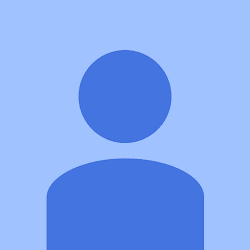










0 comments:
Post a Comment
If you are asking some question on this comment
Click on subscribe by Email To Get the
Reply in Your Email Inbox.
Thanks For Reading.