Youtube gives you the option to switch to high quality videos for some of the videos,
- View high quality videos :
however you can check if a video is available in high quality format by appending
‘&fmt=18'(stereo, 480 x 270 resolution) or ‘&fmt=22'(stereo, 1280 x 720 resolution)
for even higher quality.
While the above trick works for playback, if however you want to embed hig quality videos you need to append
- Embed Higher Quality Videos :
“&ap=%2526fmt%3D18? and “&ap=%2526fmt%3D22?
to the embed url.
Linking to a video where the real action starts at 3 minutes 22 seconds, wondered if you could make it
- Cut the chase and link to the interesting part :
start at 03:22? You are in luck. All you have to do is add
#t=03m22s (#t=XXmYYs for XX mins and YY seconds)
to the end of the URL.
The search box appears when you hover over an embedded video. To hide the search box add
- Hide the search box :
‘&showsearch=0'
to the embed url.
Just append
- Embed only a part of Video :
‘&start=30'
to skip first 30s of the video.
In general you can modify the value after start= to the number of seconds you want to skip the video for.
Some videos are only available in certain parts of the world. Your IP Address is used to determine your
- Bypass Youtube Regional Filtering :
location and then allow or deny access to the video. Change the url from
http://www.youtube.com/watch?v=<somecode>
to
http://www.youtube.com/v/<somecode>
Although not inherently a youtube trick but useful all the same for downloading videos.
- Download Video :
Just change youtube to kickyoutube in the url of the video and it will take you to kickyoutube.com
with all the options for downloading the video you were watching. Firefox Addons like
downloadvideohelper, grabitall, youtubevideodownloader etc.. also can be used to download the
video from the youtube.
If you want your embedded video to start playing automatically,
- Autoplay a Video :
once again you can do so by simply modifying the url. In this case you need to append the string
“&autoplay=1”
to the url and remove everything before and after the embed tag.
If you wish to loop a video add the string
- Loop a Video :
“ &loop=1”
to the end of the url.
Many webmasters may want to disable related videos in YouTube’s embedded player since it encourages
- Disable related videos in YouTube’s embedded Player :
the reader to navigate away from the current website. Once again the solution is as simple as appending
the string
“rel=0”
to the video URL.
Instead of manually modifying the embed code you can let a new service called VTubeTools do it.
VTubeTools.com allows you to customize your YouTube player with a few clicks. You can resize the player,
autostart the video, loop the video and enable high quality version. It also allows you to set custom
background (you can just change the colours or even use your own background picture).
Youtube supports a parameter called “start” that allows start playing an embedded video after a
- Embed a Part of a YouTube Video :
specified number of seconds. For example if the interesting part of the video begins only after 20
seconds you need to use the code &start=20.
- Example Code:
<object width=”425? height=”344?><param name=”movie” value=”http://www.youtube.com/v/KyuPDRflFDU&hl=en&fs=1&start=20“></param><param name=”allowFullScreen” value=”true”></param><embed src=”http://www.youtube.com/v/abcdefghijk...tart=20” type=”application/x-shockwave-flash” allowfullscreen=”true” width=”425? height=”344?></embed></object>
Find More Tricks click here


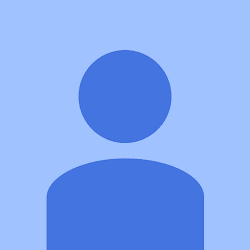










I think this is one of the most vital information for me.
ReplyDeleteAnd i am glad reading your article. But should remark on some general
things, The site style is great, the articles is really excellent :
D. Good job, cheers
My website: lord