HERE IN THIS POST LEARN ABOUT HOW TO INSTALL A XML TEMPLATE ON BLOGGER
1)First download the template and unzip the file using winrar or winzip. After extracting the file you will see a folder named Images(incase if you lost) and an xml file.
2)Now, sign in to Blogger dashboard and click on the layout.
3)Here is the important step, after uploading any new Blogger template, all of the previous widgets like your google adsense ads,text,profile,poll,etc etc will be lost.
So, to avoid this to happen, in this step click on 'edit' on all the widgets and copy the codes into notepad,etc.
4)Next, click on the 'Edit html' tab
5)You'll see an option to download the current template, so do it!
6)Just below that,there's an option of uploading new template.So, use the Browse button and upload the downloaded xml file(which we discussed in step 1).
7)Now, a message appear saying that your widgets are about to be deleted.Click on the Confirm & Save (no problem doing this because we already copied the widget codes in Step 3).
SEE IMAGES:
Now you successfully installed the template :)
Click on the 'Page elements' page now and add the codes that you copied in step3 using the 'Add a Page Element' option.
Note:The *Images(incase if you lost)* folder contains all the image files used in the template.
Daily thousands of template copies are downloading from this site.. so, in future if my server bandwidth exceeds, you may see images not loading in your sites.So, For this not to happen, Upload all the images to your own server..
Doing this is very simple, Click on the 'Edit html' and go through the template code and replace all the image links(starts with http and ends with .jpg or .gif or .png) with the direct image links you got after uploading the images to any Free image hosting service like photobucket,etc. and SAVE THE CHANGES.
VISIT OUR SITE
HOW TO INSTALL A XML TEMPLATE ON BLOGGER?
Related Articles
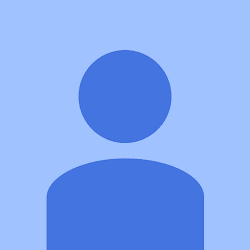
This Post is written by Roger Rocks, you can subscribe to receive more great content just like it.
















0 comments:
Post a Comment
If you are asking some question on this comment
Click on subscribe by Email To Get the
Reply in Your Email Inbox.
Thanks For Reading.