 |
| Windows 8 |
Windows 8 is latest and new release on windows platform. As seen on Global Stat there is no doubt that over 76% of people worldwide use windows Operating system (Windows 7,XP,Vista,8).Here I am going to drive you through quick guide how to download and install Windows 8 from the official website.
Firstly You have to Download the 2.5GB(approx) ISO Image from the Microsoft's webstore or if you got it on a disc well good!! or already have a soft copy then burn in Bootable CD. The process takes about 15 minutes at the most ,if you have fast internet connection then you are probably to finish it early. I assume that you have downloaded the copy from the website and we are ready to begin.I have put on many Images so that it becomes easy for you to do the installation easily.
STEP1: Insert the Bootable CD in your disc Drive.You see something like this:
 |
| SPLASH SCREEN |
 |
| CHOOSE AND HIT NEXT |
 |
| HIT NEXT |
STEP2: Hope you are done with the previous step properly ,Now we move on to the installation process. Here you need to enter The product key, That is obvious Or you have option 2 that is use any Activator (leave blank product Keybox).Input Key to enjoy full features of windows 8 so instead of paying ~Rs.9000 for license, all you can do is to grab the product key from the download page itself, see screenshot below.
STEP3: Done with Step2 Now you will have to agree to the Windows license T&C, and select any one options :
1)upgrade
2)custom installation.
The latter lets you choose which hard drive to use as common in most windows OS installation . Later steps are most easy if you happen to installed Windows before, this screen will be quite familiar. This takes longer time about 8-10 minutes at the most.
STEP4: After completing the installation, The on the screen you will see another fish, Now you can start Personalizing your computer, like giving your computer a name or choose the color style's and so on..After this you need to do the installation settings.
STEP5: There are 2 modes as seen earlier .Now,If you select " custom installation ",then you will get options for doing sharing and connecting to devices releted and other common settings , Do not skip these settings as they are important part to keep your computer safe and up-to-date running.
STEP6: Now you can sign to your new Windows OS and download applications from the new Windows Store and synchronize data across different computers . You will be asked to enter a mobile phone number(optional), alternate-mail address, and security question, so Microsoft can help you reset your password incase you cant login intop your account.After signing in, you'll finally be looking at Microsoft's Glamorous new Metro-interface for Windows 8.
Well talking about Metro Interface there lots of things you can do using Metro interface, common such as accessing the Windows Store, and various applications such as Email, SkyDrive, Live Photos, Use Internet Explorer , XBOX Live Games which is pretty great and lots more.Often people find difficult to adapt to new interface so there is option for you as most of you many want ,if you find Microsoft's new tile based setup overwhelming or difficult to use, you can switch back to the traditional desktop interface any time.
Hope this gave you some Idea about windows 8 installation and lots information on the new OS and its features , If at all you have any queries , Questions you can comment below or Refer Microsoft website which is best and up-to-date place. This post is written in line to the newly release however times may change and over years the installation procedures may differ so it is best to refer the official website.





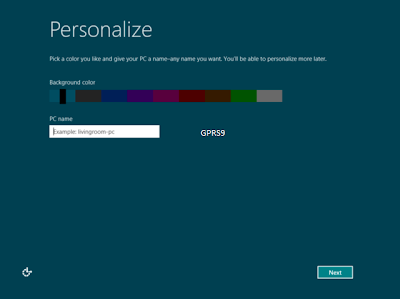




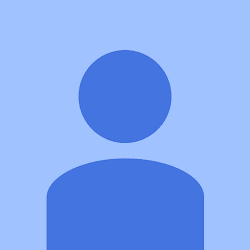













the drivers(lenovo G580) of windows 7 will work for windows 8 also.
ReplyDeleteya sure..
ReplyDelete